Important Things to Consider When You Export Reports from Salesforce to Excel
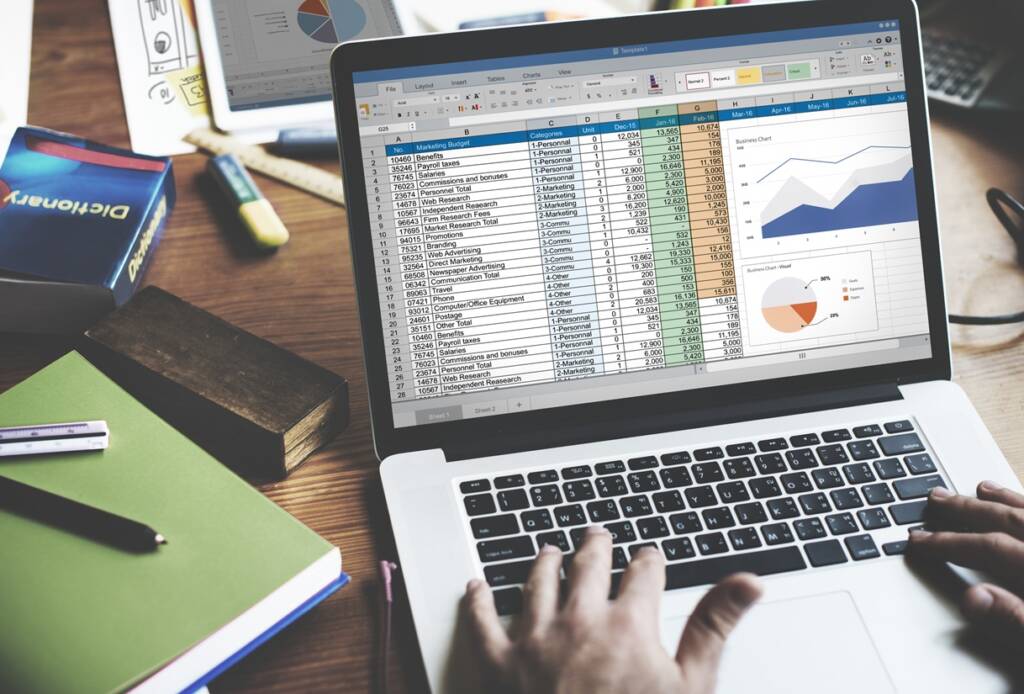
Exporting reports from Salesforce to Excel is a common practice for businesses that rely on data analysis to drive decisions. Whether you’re generating sales reports, customer insights, or operational data, Excel provides a versatile platform for deeper analysis and visualization. However, exporting Salesforce reports isn’t always seamless. Users often encounter challenges like formatting inconsistencies, truncated data, and missing values.
That’s where Solvit comes in. As a trusted partner, Solvit provides the expertise, support, and training to ensure you avoid common pitfalls and are getting the maximum benefit from the Salesforce platform.
How to Export Reports from Salesforce to Excel
If you’re wondering how to export a Salesforce report to Excel, follow these simple steps:
1. Navigate to the Reports tab in Salesforce.
2. Open the report you want to export.
3. Click on the Export button.
4. Choose your preferred output:
Details – This will output all records and is ideal if you want to create pivot tables from the data or chart. It also ensures you get all records beyond Salesforce’s 2,000 record limit for presenting data on the screen.
Formatted – Excel will closely match what you see on the screen. Note that you can still exceed the limits of screen presentation.
5.Click Export and download the file.
Key Considerations Before Exporting Salesforce Reports
1. Data Formatting and Structure
Ensuring proper data formatting is crucial when you export a report from Salesforce to Excel. Below are some, but not all, of the common challenges that are important to look out for during the export process.
- Column Alignment: Misaligned columns can make data difficult to read and analyze. Before exporting, review the report structure within Salesforce to ensure column headers match their respective data fields. This helps prevent misinterpretation and facilitates seamless analysis in Excel.
- Handling Special Characters: Certain characters, such as commas, quotation marks, and symbols, may cause issues when exporting data, particularly in CSV format. To avoid corruption, use text qualifiers (e.g., enclosing text in quotes) or replace problematic characters before exporting.
- Managing Large Data Sets: Exporting extensive datasets can slow down Excel or even cause crashes. To maintain efficiency, consider breaking large reports into smaller sections, using filters to limit data scope, or leveraging external database tools for heavy data analysis.
- Foreign Currencies: If your Salesforce reports contain currency values, ensure that the formatting remains intact post-export. Excel may interpret different currency symbols or decimal formats incorrectly, especially when dealing with multiple international currencies. Adjust number formatting in Excel to reflect the correct currency and avoid miscalculations.
2. Avoiding Data Loss & Errors
Data loss and errors can significantly impact the accuracy and reliability of your reports. Without proper precautions, you might find missing values, truncated fields, or issues caused by Salesforce’s export limitations. To ensure a smooth export process, it’s crucial to identify common pitfalls and take proactive measures to maintain data integrity. When you export a Salesforce report to Excel, you might encounter issues such as:
- Truncated Fields: Large text fields may be cut off in certain export formats.
- Missing Values: Ensure all filters and fields are correctly configured before exporting.
- Salesforce’s 2000 Row Limit: Standard report exports are capped at 2000 rows that are presented on-screen.
- Details Only export – To be sure you’re getting all the data, export Details Only. All the rows will be exported.
- Formatted export – If your report is grouped with Details off (on the screen, not the export) the totals of the Summary Formula Fields will be correct. However, if you have a very large data set, it’s also possible that you are not seeing all the values on screen, which means they will likely not get exported as well.
It’s possible to inadvertently make decisions with incomplete data! In these cases, Solvit works with our customers on slightly more advanced tools and strategies for pulling data into Excel and formatting it to be usable and complete.
To maintain data integrity, always verify exported data against the original report within Salesforce.
3. Automating the Export Process with Solvit
Manually exporting reports can be time-consuming and prone to errors. Solvit’s team of expert consultants simplify the process by:
- Automating Recurring Exports: Schedule automated exports to ensure data consistency.
- Reducing Errors: Solvit minimizes formatting and data loss issues.
- Enhancing Efficiency: Spend less time on manual tasks and focus on data analysis.
Solvit’s team of expert consultants ensures your exports are error-free by identifying and resolving data inconsistencies before they become an issue. They provide customized solutions to address unique reporting challenges, optimizing data structures and preventing common pitfalls like truncated fields and missing values. With Solvit’s tailored guidance, you can confidently export Salesforce reports without worrying about formatting errors or data corruption.
Best Practices for Managing Exported Data in Excel
After exporting data from Salesforce, it’s important to manage and analyze it effectively in Excel. Proper organization and the use of Excel’s powerful tools can help uncover trends, streamline workflows, and improve decision-making. Additionally, implementing best practices can prevent accidental data loss and ensure long-term usability. By following these guidelines, you can maximize the value of your exported reports.
Once you’ve successfully exported a report from Salesforce to Excel, here are some best practices:
- Use PivotTables: Summarize and analyze large datasets more efficiently.
- Apply Conditional Formatting: Highlight key trends and anomalies in your data.
- Maintain a Backup: Before making significant modifications to data and/or Excel Logic, always save a copy of the original file.
Exporting reports from Salesforce to Excel is an essential step in data-driven decision-making. By understanding best practices and utilizing automation tools like Solvit, you can ensure accurate, efficient, and error-free exports.
Maximize your Salesforce reports with accurate exports! Learn how Solvit can improve your workflow—schedule a consultation today with our team of expert consultants.



 Ingo Roemer
Ingo Roemer